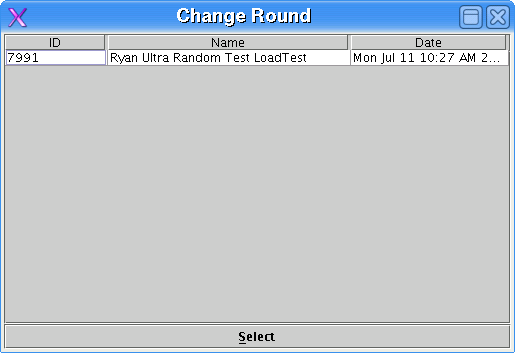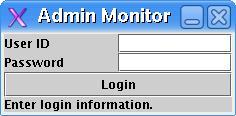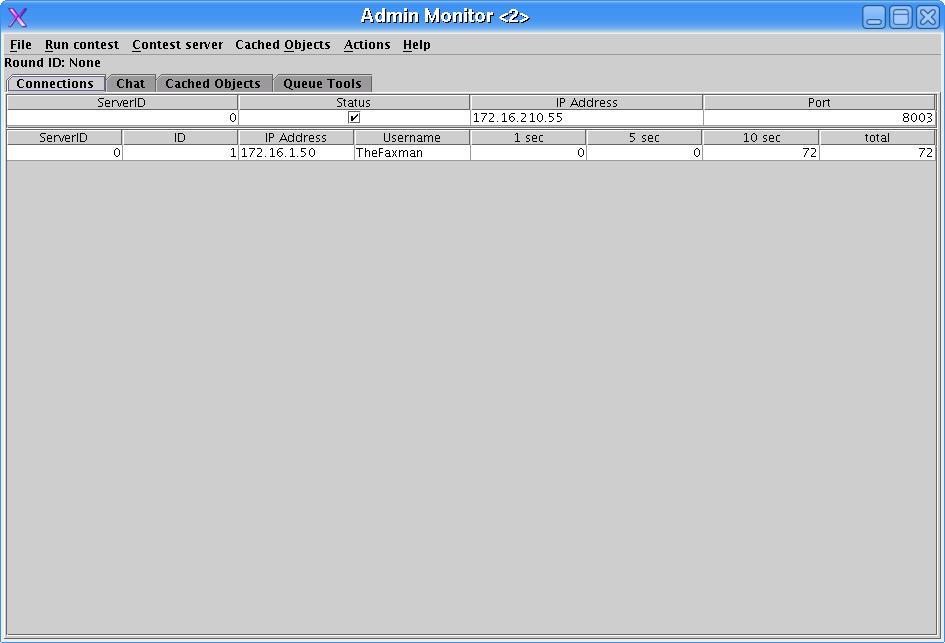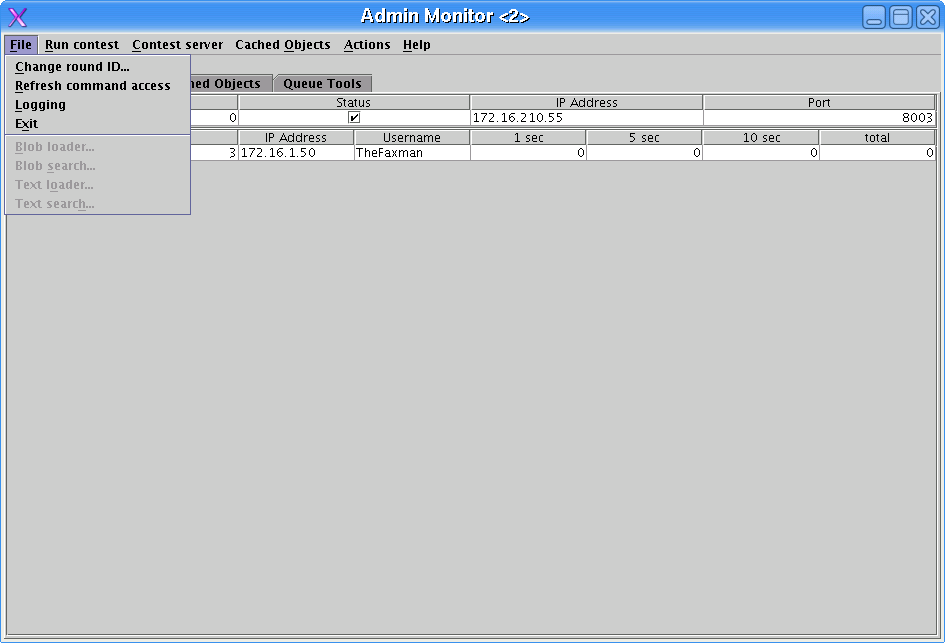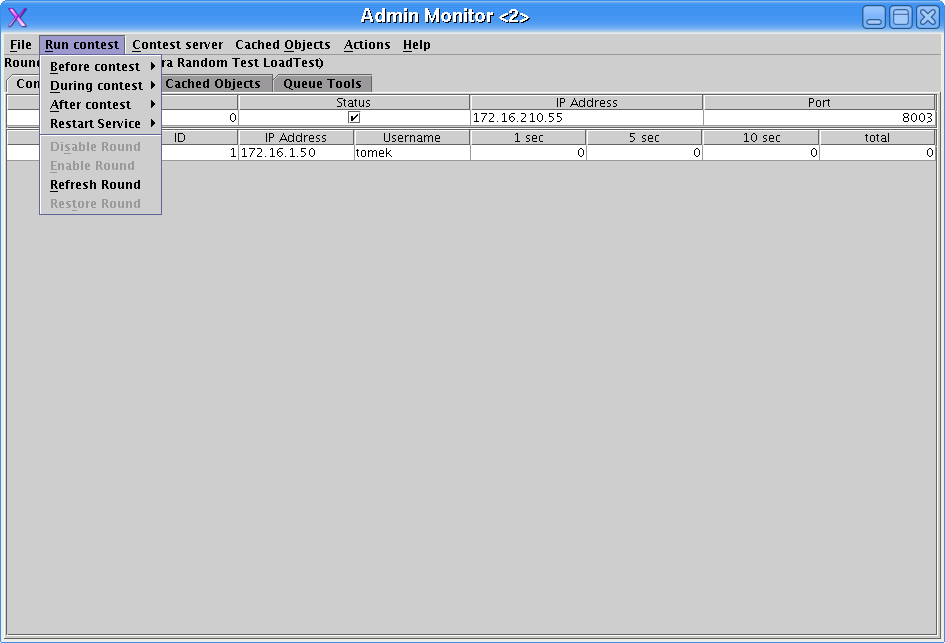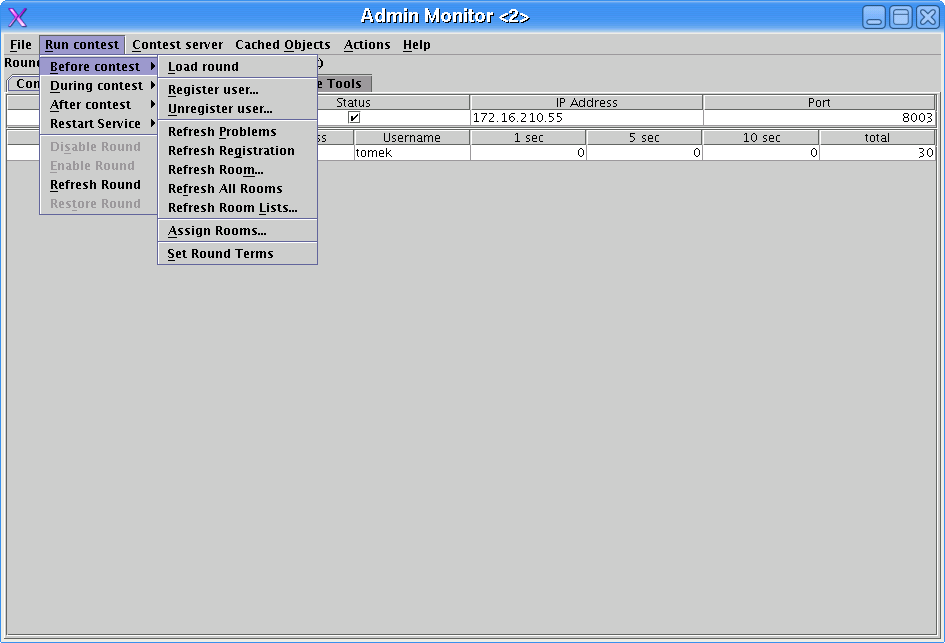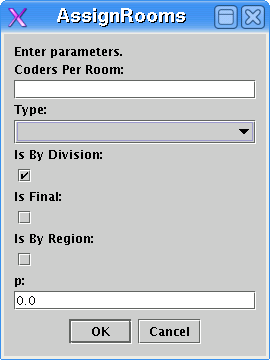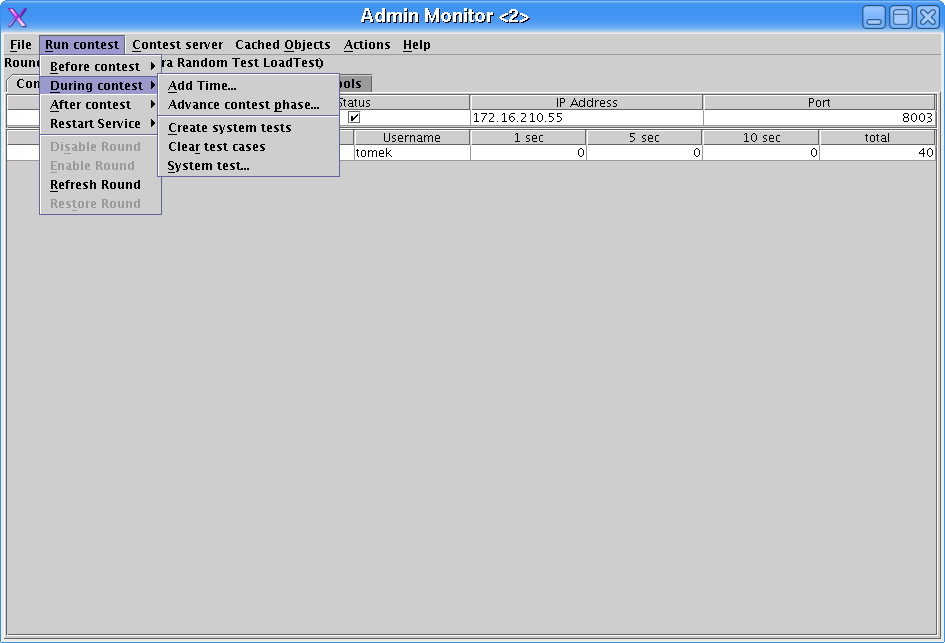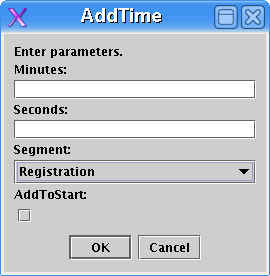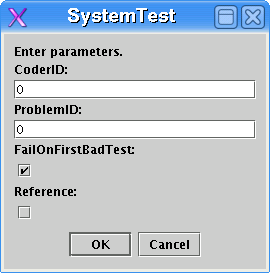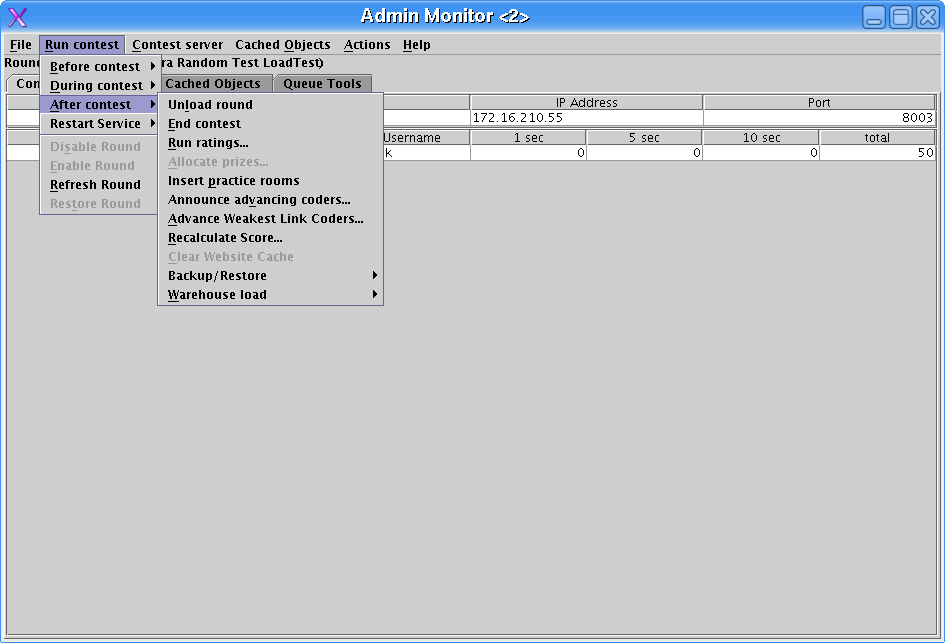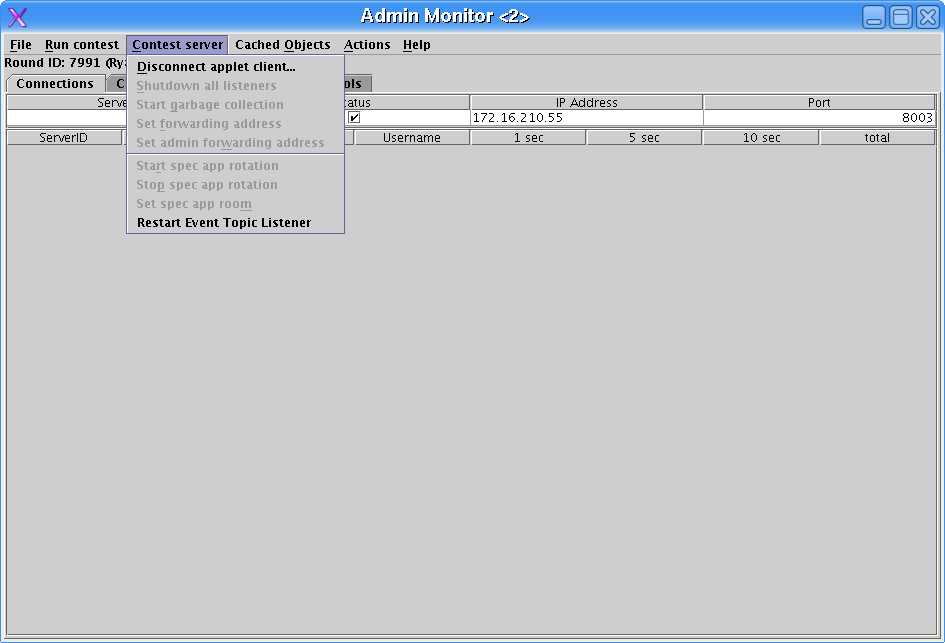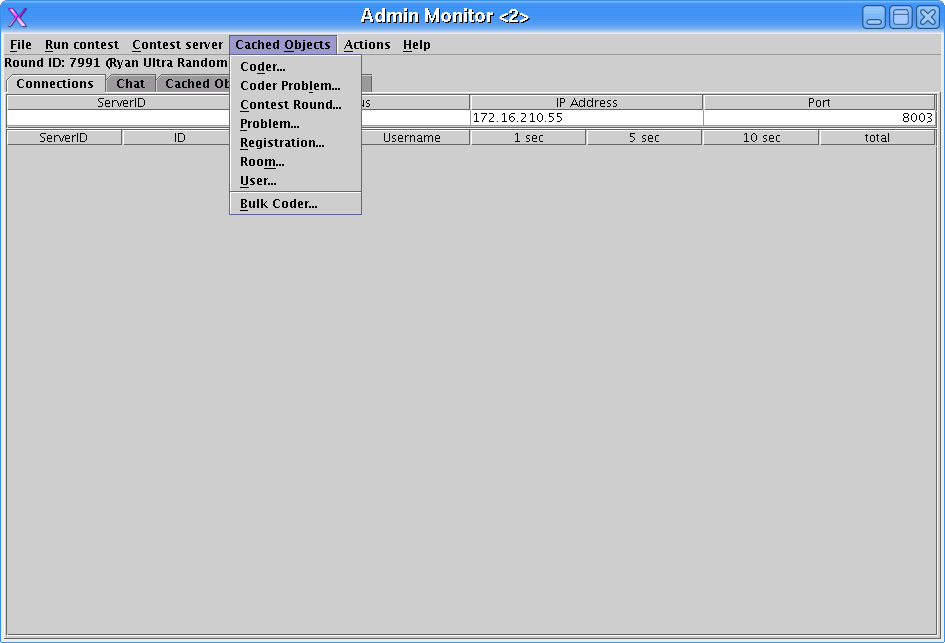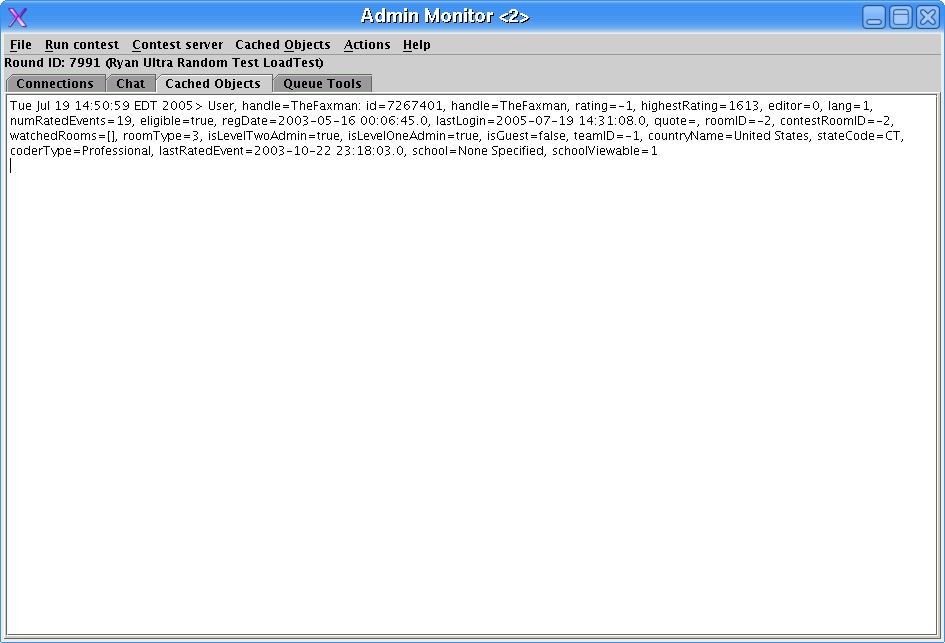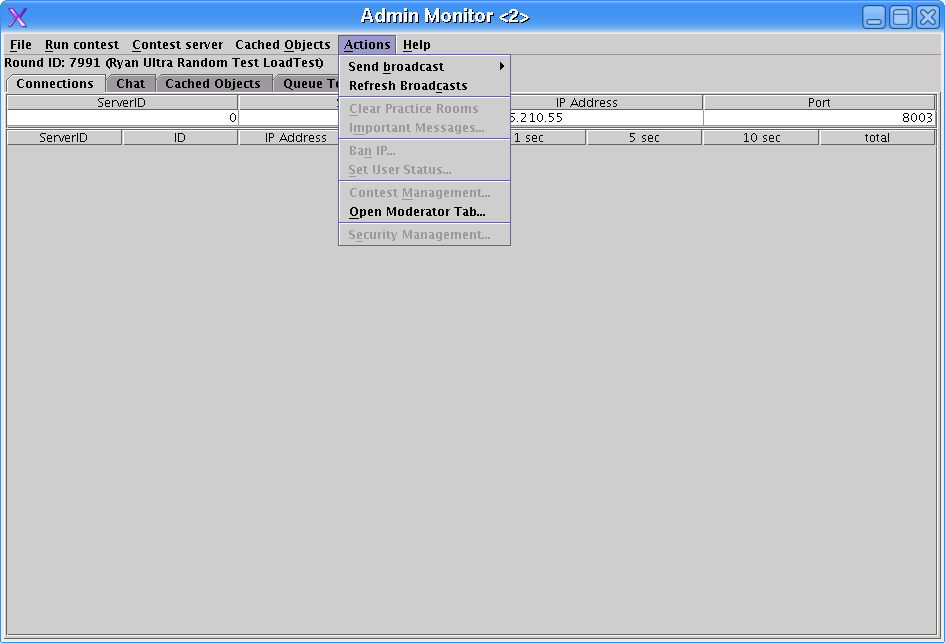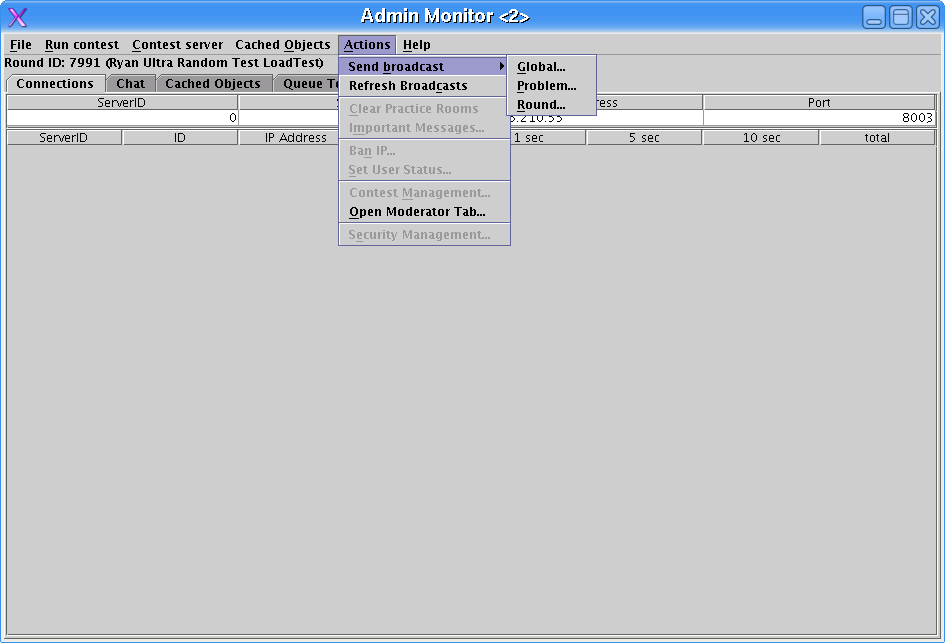-
Load Round
This will load all data pertaining to the round and make it available in the Active Contests menu in the arena. TC Staff will usually load rounds before the match begins.
-
Register User
This command will register a user in an active round. It should only be used if the person otherwise can't register and the round is still in the registration phase.
-
Unregister User
This functions similarly to register user, but it removes people from a round's registartion list.
-
Refresh Problems
The contest server will reload information about problems in the selected round. This should be executed if a problem writer makes a change to the problem statement or examples. Users will have to close and reopen the problem to notice the changes.
-
Refresh Problems
The contest server will reload the registrants list, survey question, and round terms. This should be used if terms are changed or someone is added / removed from the registrants list.
-
Refresh Room...
This will reload information about a room, including submissions and coders. This command requires the Room ID of the room to execute. Generally Refresh All Rooms should be used instead.
-
Refresh All Rooms
This will reload information about all rooms in a round. This can take as long as five minutes. People will have to close / reopen any rooms to see any changes.
-
Refresh Room Lists...
This will refresh the menus of the arena. The command has options to refresh practice rooms, lobby rooms, and the active contests menu.
-
Assign Rooms...
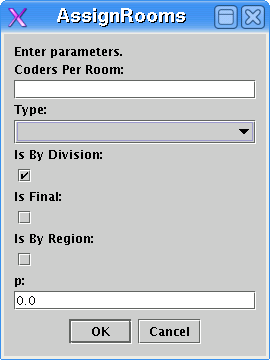
This command manually runs room assignment. You generally do not need to do this during a match. The default settings for a SRM are:
Coders Per Room: 20
Type: Random Seeding
Is By Division: Checked
Is Final: Checked
Is By Region: Unchecked
p: 2.0
-
Set Round Terms...
This populates the terms used during match registration. There are inputs for parameters such as match time. TC Staff will generally assign terms.